Using the Visual Styles Toolbar
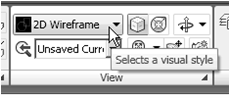
1. Move the cursor to the View toolbar panel
and left-click on the downward triangle to
display a list of available options.
Five Visual Styles are available.
2. Click on the Realistic Visual Style icon to display the
shaded image of the model.
There exists only one surface in our model.
The surface was created with the 2D Solid
command.
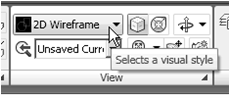
1. Move the cursor to the View toolbar panel
and left-click on the downward triangle to
display a list of available options.
Five Visual Styles are available.
• 2D Wireframe: Displays the objects using lines and
curves to represent the boundaries of objects created.
Linetypes and lineweights are visible with this option.
Note that this is the default AutoCAD display mode.
• 3D Hidden: Displays the objects using the 3D
wireframe representation with lines that are located
behind surfaces and solids removed.
• 3D Wireframe: Displays the objects using lines and
curves to represent the boundaries of objects created.
Displays a shaded 3D user coordinate system (UCS)
icon. Note that linetypes and lineweights are not
visible with this option.
• Conceptual Visual Style: Creates a shaded image
of polygon faces and solids that uses the Gooch face
style, a transition between cool and warm colors rather
than dark to light. The effect is less realistic, but it can
make the details of the model easier to see.
• Realistic Visual Style: Creates a shaded image of
polygon faces and solids that gives the objects a
smooth and realistic appearance.
shaded image of the model.
The surface was created with the 2D Solid
command.



Tidak ada komentar:
Posting Komentar