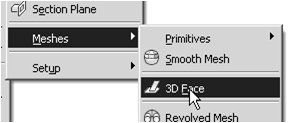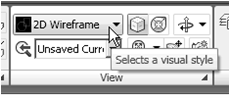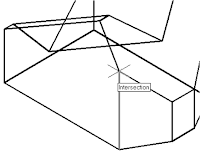Creating a Surface of Irregular Shape
2. In the command prompt area, enter 3dface to
activate the command as shown.
3. In the command prompt area, the message
“_3dface Specify first point or [invisible]:” is
displayed. Pick the top right corner of the
model as shown.
4. In the command prompt area, the message
“Specify second point or [invisible]:” is
displayed. Pick the top front corner of the
model as shown.
5. In the command prompt area, the message
“Specify third point or [invisible]
:” is displayed. Pick the top corner
of the model adjacent to the previously
selected corner as shown.
---------------------------------------ber SAMBUNG -----------------------------------
• The 3D Face command allows us to create three-sided or four-sided polygons. For
surfaces of irregular shape, the Invisible Edge option is available in conjunction with
the 3D Face command. Note that the Invisible Edge option cannot be applied to
polygons created by the 2D Solid command.
1. Select the 2D Wireframe in the Visual Styles toolbar.
• The 2D Wireframe command resets the display to the
default AutoCAD display mode. Note that this step is
required for the Invisble Edge option to work correctly.
activate the command as shown.
“_3dface Specify first point or [invisible]:” is
displayed. Pick the top right corner of the
model as shown.
4. In the command prompt area, the message
“Specify second point or [invisible]:” is
displayed. Pick the top front corner of the
model as shown.
5. In the command prompt area, the message
“Specify third point or [invisible]
of the model adjacent to the previously
selected corner as shown.
---------------------------------------ber SAMBUNG -----------------------------------